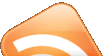I am no longer maintaining this blog. All posts from this blog have been merged with my main blog gwyneth.blogspot.com. See you there!
Sunday, March 4, 2012
Monday, May 26, 2008
In search of a NAS OS
So there's FreeNAS (http://www.freenas.org/). But you need to format the partitions to a BSD format. I'm not comfortable with that. What I was looking for was a Linux or Windows based NAS that I could control via a web interface. Windows Home Server was a no-no coz I didn't want to end up with Trojan infested torrent.
So I decided to give up and install a full blown Ubuntu with Samba and SWAT. Lucky for me, while I filled every geek ear with my NAS woes, a colleague Ryan told me about Webmin. It's got a neat bunch of tools that allow you to administer your OS via a web interface. You can add shares, users, monitor disk usage and a whole lot more!
http://www.webmin.com/
To install on Hardy Heron Ubuntu:
Thats it! Now visit https://localhost:10000/
If you have firefox3 beta it will complain about the certificate being invalid. That's coz the beta has a problem with self-signed certificated. Just add the site to your exceptions list and you'll be good to go!
So I decided to give up and install a full blown Ubuntu with Samba and SWAT. Lucky for me, while I filled every geek ear with my NAS woes, a colleague Ryan told me about Webmin. It's got a neat bunch of tools that allow you to administer your OS via a web interface. You can add shares, users, monitor disk usage and a whole lot more!
http://www.webmin.com/
To install on Hardy Heron Ubuntu:
- sudo apt-get install perl libnet-ssleay-perl openssl libauthen-pam-perl libpam-runtime libio-pty-perl libmd5-perl
- wget http://prdownloads.sourceforge.net/webadmin/webmin_1.420_all.deb [ change version to newest ]
- sudo dpkg -i webmin_1.420_all.deb
Thats it! Now visit https://localhost:10000/
If you have firefox3 beta it will complain about the certificate being invalid. That's coz the beta has a problem with self-signed certificated. Just add the site to your exceptions list and you'll be good to go!
Monday, April 7, 2008
Installing and Configuring the Citrix Client on Ubuntu
After a long long long time I've finally managed to get the Citrix client working on Ubuntu, Gutsy Gibbon 7.10.
While there are lots of how-tos for i386 machines, there are barely any that mention getting the client to work on the x86 arch.
Follow all the steps here:[ https://help.ubuntu.com/community/CitrixICAClientHowTo ]
In brief:
sudo aptitude install libmotif3
sudo aptitude install libxaw7
sudo tar xvfz en.linuxx86.tar.gz [the linux client from the citrix website]
sudo ./setupwfc
sudo ln -s /usr/lib/ICAClient/wfica /usr/local/bin/wfica
sudo ln -s /usr/lib/ICAClient/wfcmgr /usr/local/bin/wfcmgr
At this point if you run: /usr/lib/ICAClient/wfcmgr &
you might see this error:
wfcmgr: error while loading shared libraries: libXm.so.3: cannot open shared object file: No such file or directory
Try creating a softlink: sudo ln -s /usr/lib/libXm.so.3 /usr/lib32/libXm.so.3
If you still get the error then it due to an architecture conflict.
The tips from this post helps: [ http://backports.ubuntuforums.com/showthread.php?t=39556 ]
- Download the 32 bit libmotif3_2.2.3-2_i386.deb from http://packages.ubuntu.com/gutsy/i386/libmotif3/download
- Install it with: sudo dpkg -i --force-architecture libmotif3_2.2.3-2_i386.deb
- Create a softlink with: sudo ln -s /usr/lib/libXm.so.3 /usr/lib32/libXm.so.3
Now try: /usr/lib/ICAClient/wfcmgr &
It should work!
Now to setup the connection.
When I ran my .ica file:
/usr/lib/ICAClient/wfcmgr ~/Desktop/desktop.ica
I kept getting an error:
Cannot get address for application "Desktop"
After a while of tweaking I managed to get things working by manualy adding settings from my desktop.ica file into /home//.ICAClient/appsrv.ini and changing the settings in the client GUI.. To compare to your situation here's my deskop.ica and my modified appsrv.ini.
Additional Reference:
Note: In the course of changing things at one point I managed to get to the login screen but when I tried to login the server would reject me saying that I needed to be added to a group. That was because my #InitialProgram was set to an IP address in the appsrv.ini. When I changed it to #Desktop I managed to get in.
desktop.ica
-----------------
[WFClient]
Version=2
TcpBrowserAddress=123.123.12.12
UseAlternateAddress=1
[ApplicationServers]
Desktop=
[Desktop]
Address=Desktop
InitialProgram=#Desktop
ClientAudio=Off
Compress=Off
ScreenPercent=99
DesiredColor=2
TransportDriver=TCP/IP
WinStationDriver=ICA 3.0
appsrv.ini
-------------------
[WFClient]
Version=1
TcpBrowserAddress=123.123.12.12
UseAlternateAddress=1
[ApplicationServers]
Desktop=
[Desktop]
WinStationDriver=ICA 3.0
TransportDriver=TCP/IP
DisableCtrlAltDel=On
DoNotUseDefaultCSL=On
LocHttpBrowserAddress=123.123.12.12
EncryptionLevelSession=Basic
Compress=Off
TransportReconnectDefault=True
UseAlternateAddress=0
ProxyUseDefault=On
EnableAudioInput=No
AudioBandwidthLimit=1
ClientAudio=On
MouseSendsControlV=Off
CDMAllowed=On
UseDefaultSettingForColormap=Yes
ZLMouseMode=2
ZLKeyboardMode=0
InitialProgram=#Desktop
Address=123.123.12.12
Launcher=Custom
While there are lots of how-tos for i386 machines, there are barely any that mention getting the client to work on the x86 arch.
Follow all the steps here:[ https://help.ubuntu.com/community/CitrixICAClientHowTo ]
In brief:
sudo aptitude install libmotif3
sudo aptitude install libxaw7
sudo tar xvfz en.linuxx86.tar.gz [the linux client from the citrix website]
sudo ./setupwfc
sudo ln -s /usr/lib/ICAClient/wfica /usr/local/bin/wfica
sudo ln -s /usr/lib/ICAClient/wfcmgr /usr/local/bin/wfcmgr
At this point if you run: /usr/lib/ICAClient/wfcmgr &
you might see this error:
wfcmgr: error while loading shared libraries: libXm.so.3: cannot open shared object file: No such file or directory
Try creating a softlink: sudo ln -s /usr/lib/libXm.so.3 /usr/lib32/libXm.so.3
If you still get the error then it due to an architecture conflict.
The tips from this post helps: [ http://backports.ubuntuforums.com/showthread.php?t=39556 ]
- Download the 32 bit libmotif3_2.2.3-2_i386.deb from http://packages.ubuntu.com/gutsy/i386/libmotif3/download
- Install it with: sudo dpkg -i --force-architecture libmotif3_2.2.3-2_i386.deb
- Create a softlink with: sudo ln -s /usr/lib/libXm.so.3 /usr/lib32/libXm.so.3
Now try: /usr/lib/ICAClient/wfcmgr &
It should work!
Now to setup the connection.
When I ran my .ica file:
/usr/lib/ICAClient/wfcmgr ~/Desktop/desktop.ica
I kept getting an error:
Cannot get address for application "Desktop"
After a while of tweaking I managed to get things working by manualy adding settings from my desktop.ica file into /home/
Additional Reference:
- CTX107102 - ICA Program Neighborhood Client, ini file reference
- CTX331178 - Appsrv.ini Parameters Deciphered
- CTX145271 - PN.ini Parameters Deciphered
Note: In the course of changing things at one point I managed to get to the login screen but when I tried to login the server would reject me saying that I needed to be added to a group. That was because my #InitialProgram was set to an IP address in the appsrv.ini. When I changed it to #Desktop I managed to get in.
desktop.ica
-----------------
[WFClient]
Version=2
TcpBrowserAddress=123.123.12.12
UseAlternateAddress=1
[ApplicationServers]
Desktop=
[Desktop]
Address=Desktop
InitialProgram=#Desktop
ClientAudio=Off
Compress=Off
ScreenPercent=99
DesiredColor=2
TransportDriver=TCP/IP
WinStationDriver=ICA 3.0
appsrv.ini
-------------------
[WFClient]
Version=1
TcpBrowserAddress=123.123.12.12
UseAlternateAddress=1
[ApplicationServers]
Desktop=
[Desktop]
WinStationDriver=ICA 3.0
TransportDriver=TCP/IP
DisableCtrlAltDel=On
DoNotUseDefaultCSL=On
LocHttpBrowserAddress=123.123.12.12
EncryptionLevelSession=Basic
Compress=Off
TransportReconnectDefault=True
UseAlternateAddress=0
ProxyUseDefault=On
EnableAudioInput=No
AudioBandwidthLimit=1
ClientAudio=On
MouseSendsControlV=Off
CDMAllowed=On
UseDefaultSettingForColormap=Yes
ZLMouseMode=2
ZLKeyboardMode=0
InitialProgram=#Desktop
Address=123.123.12.12
Launcher=Custom
Wednesday, March 26, 2008
Wednesday, March 19, 2008
Access Samba shares from the Terminal
Useful when you want to use PuTTy to access your machine at home from work and you want to connect to another machine on your home network!..
To view your Samba Shares:
If your share requires authorization: (enter the password when it prompts you)
To connect to the share:
If your share requires authorization: (enter the password when it prompts you)
Now you can use FTP commands. Some important ones:
Change to a 'local' directory
Copy a remote file to the 'local' directory
More commands:
FTP, File Transfer Protocol - Summary of Commands
To view your Samba Shares:
smbtree
If your share requires authorization: (enter the password when it prompts you)
smbtree -U=administrator
To connect to the share:
smbclient //bastille/ToyBox
If your share requires authorization: (enter the password when it prompts you)
smbclient //bastille/ToyBox -U administrator
Now you can use FTP commands. Some important ones:
Change to a 'local' directory
lcd /home/wraith/temp
Copy a remote file to the 'local' directory
get myremotefile.txt
More commands:
FTP, File Transfer Protocol - Summary of Commands
Labels:
Server
Sunday, March 9, 2008
Parted: How To Resize a Partition
Usually you'd use GParted Live CD to make life easier, but just incase you ever need to use the command line for partitioning..
If /dev/hda1 is the device on which to resize the partition:
parted /dev/hda1
View the current partition table to determine the minor number of the partition to resize as well as the start and end points for the partition:
print
To resize the partition, use the resize command followed by the minor number for the partition, the starting place in megabytes, and the end place in megabytes. For example:
resize 3 1024 2048
NOTE: Some systems will display the information as :
resize 10 32kB 20GB
After resizing the partition, use the print command to confirm that the partition has been resized correctly, is the correct partition type, and is the correct file system type.
After rebooting the system into normal mode, use the command df to make sure the partition was mounted and is recognized with the new size.
NOTE: NTFS gives an error message
No Implementation: Support for opening ntfs file systems is not implemented yet.
Sorry, I haven't discovered a solution to this yet.
Ref: http://linuxpoison.blogspot.com/2008/03/howto-resize-partition.html
If /dev/hda1 is the device on which to resize the partition:
parted /dev/hda1
View the current partition table to determine the minor number of the partition to resize as well as the start and end points for the partition:
To resize the partition, use the resize command followed by the minor number for the partition, the starting place in megabytes, and the end place in megabytes. For example:
resize 3 1024 2048
NOTE: Some systems will display the information as :
NUMBER START END AND SO ON...In this case, (to resize from 40GB to 20GB) type:
10 32kB 40GB HFS+
resize 10 32kB 20GB
After resizing the partition, use the print command to confirm that the partition has been resized correctly, is the correct partition type, and is the correct file system type.
After rebooting the system into normal mode, use the command df to make sure the partition was mounted and is recognized with the new size.
NOTE: NTFS gives an error message
No Implementation: Support for opening ntfs file systems is not implemented yet.
Sorry, I haven't discovered a solution to this yet.
Ref: http://linuxpoison.blogspot.com/2008/03/howto-resize-partition.html
Tuesday, December 11, 2007
World Of Warcraft on Ubuntu
This was much simpler than I anticipated. Much!
I followed some simple steps.
Installing Wine and WoW:
- Ensure that direct rendering: Yes
- Run winecfg
- Download the WoW Installer and run it
- Add these lines to the WoW config.WTF
Sound Not Working?
I ran around in circles before i figured out the SIMPLE fix. I tried changing audio to OSS. Tried installing the alsa-oss wrapper. But all is was is 'Change Directories to where the executable is located and THEN run the exe'
Sample:
cd path/to/warcraft/installation
wine WoW.exe
Some Resources Used:
http://wiki.winehq.org/UsefulRegistryKeys
http://ubuntu-tutorials.com/2006/12/19/how-to-install-play-world-of-warcraft-ubuntu-510-6061-610/
http://gaming.gwos.org/doku.php/wine:winestuff
I followed some simple steps.
Installing Wine and WoW:
- Ensure that direct rendering: Yes
glxinfo | grep rendering- Add the WINE Repository (Gutsy Gibbon)
sudo wget http://wine.budgetdedicated.com/apt/sources.list.d/gutsy.list -O /etc/apt/sources.list.d/winehq.list- Install WINE from Synaptic: https://help.ubuntu.com/community/WorldofWarcraft
wget -q http://wine.budgetdedicated.com/apt/387EE263.gpg -O- | sudo apt-key add -
sudo apt-get update
sudo apt-get install wine
- Run winecfg
- Choose ALSA Audio
- Choose Emulate Virtual Desktop and specify a size
- Download the WoW Installer and run it
- wine path/to/warcraft/installation/Install.exe
- Add these lines to the WoW config.WTF
- sudo gedit path/to/warcraft/installation/WTF/config.WTF
- Add these lines:
SET SoundOutputSystem “1″
SET SoundBufferSize “100″
SET gxApi “OpenGL”
- cd path/to/warcraft/installation
- wine WoW.exe
Sound Not Working?
I ran around in circles before i figured out the SIMPLE fix. I tried changing audio to OSS. Tried installing the alsa-oss wrapper. But all is was is 'Change Directories to where the executable is located and THEN run the exe'
Sample:
cd path/to/warcraft/installation
wine WoW.exe
Some Resources Used:
http://wiki.winehq.org/UsefulRegistryKeys
http://ubuntu-tutorials.com/2006/12/19/how-to-install-play-world-of-warcraft-ubuntu-510-6061-610/
http://gaming.gwos.org/doku.php/wine:winestuff
Subscribe to:
Posts (Atom)